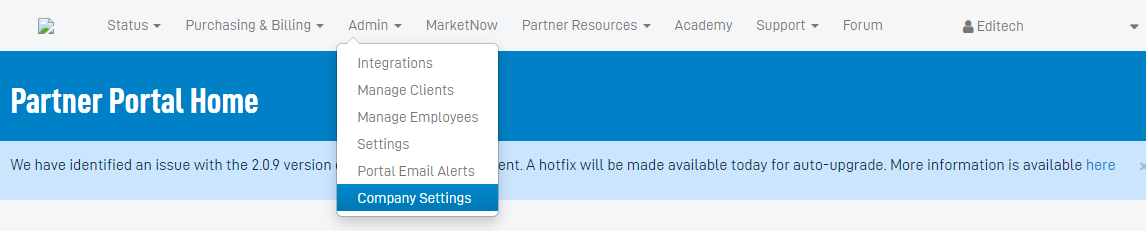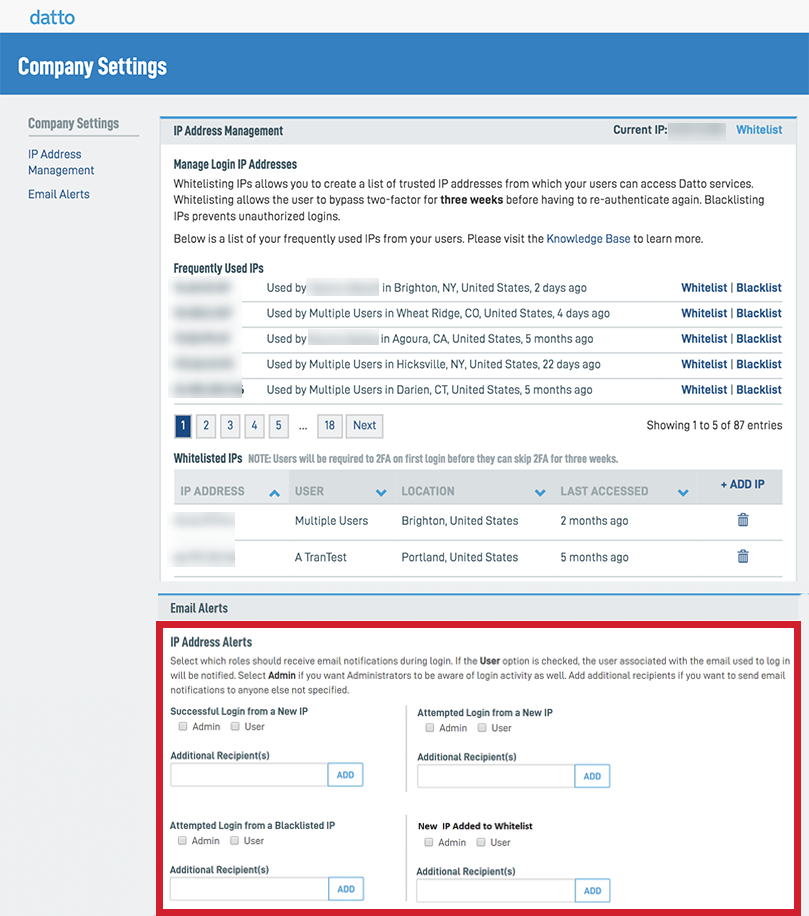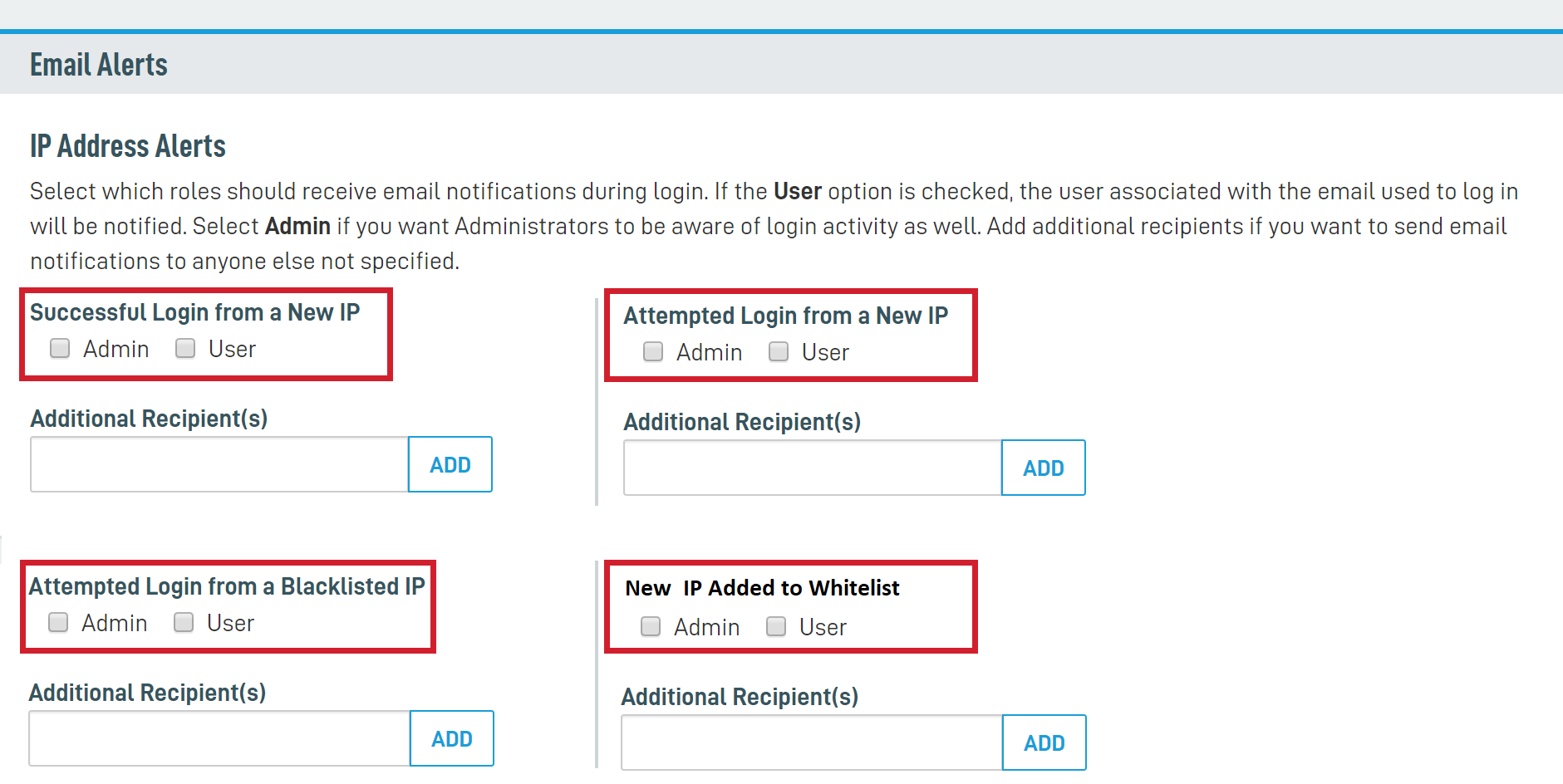Configuring login alerts
ENVIRONMENT: Datto Partner Portal
This article explains how to set up alert notifications for Datto Partner Portal logins from new or blocklisted IP addresses. Use this article to help configure email alerts for one or more Admin users.
Admins can configure the Datto Partner Portal to send an alert notification via email when users log in from unrecognized or blocklisted IP addresses.
NOTE Only users with the Admin role can configure company email alerts.
How to...
1. Choose your alert parameters. The Email Alerts card lets you enable email alerts for the following cases:
- When a user successfully logs in from a new IP address
- When a user attempts to log in from a new IP address but fails
- When a user tries to log in from a blocklisted IP address
- When the system adds a new IP address to the allowlist
2. Check the boxes to choose whether you want the portal to alert you when the action is performed by Admins, other users, or both.
3. The Partner Portal will send email alerts to your Admin login address. To send alerts to additional email addresses, enter them in the Additional Recipient(s) field, then click the Add button.
Email alerts for users not affiliated with a company
If you are a Partner Portal user and not affiliated with a Partner Portal-registered company, you will receive email alerts for all three alert conditions listed above. The system will send the emails to the address you registered in the Partner Portal.