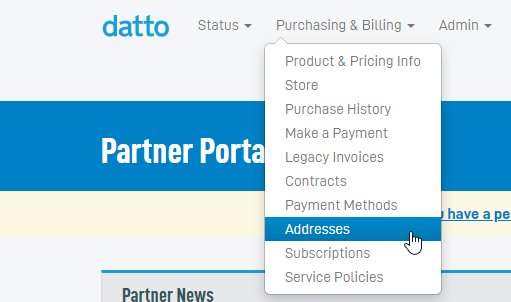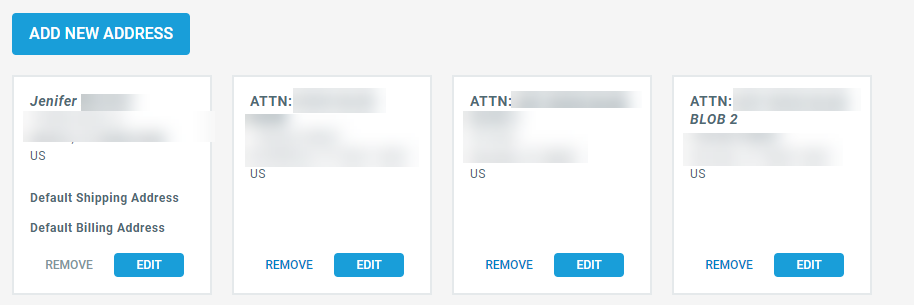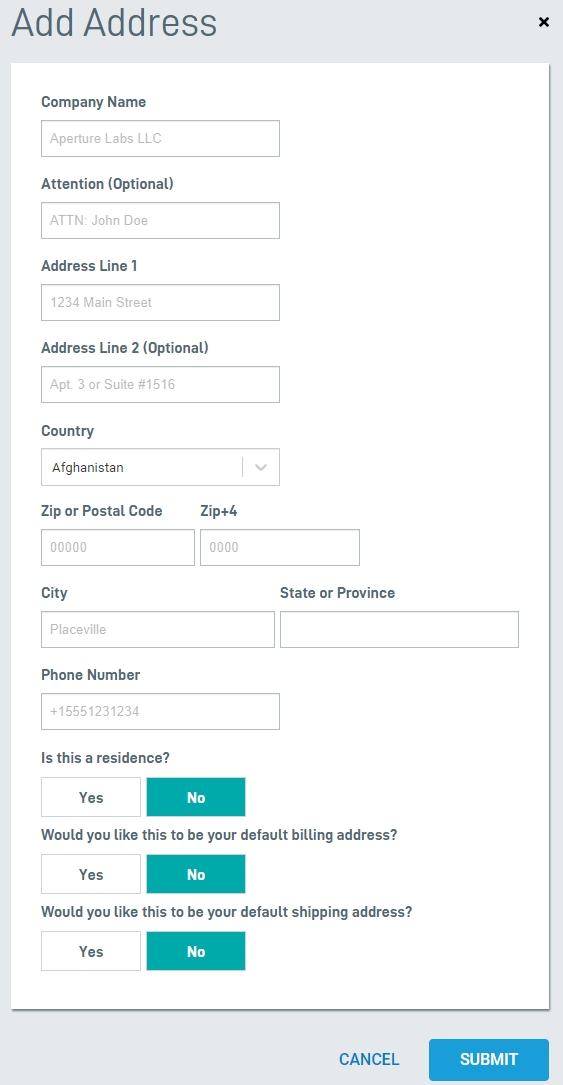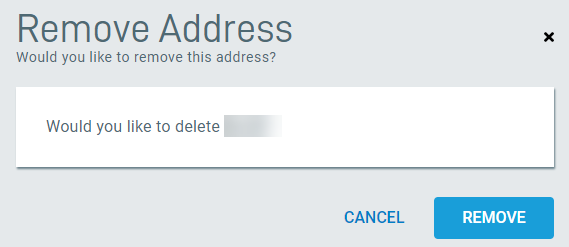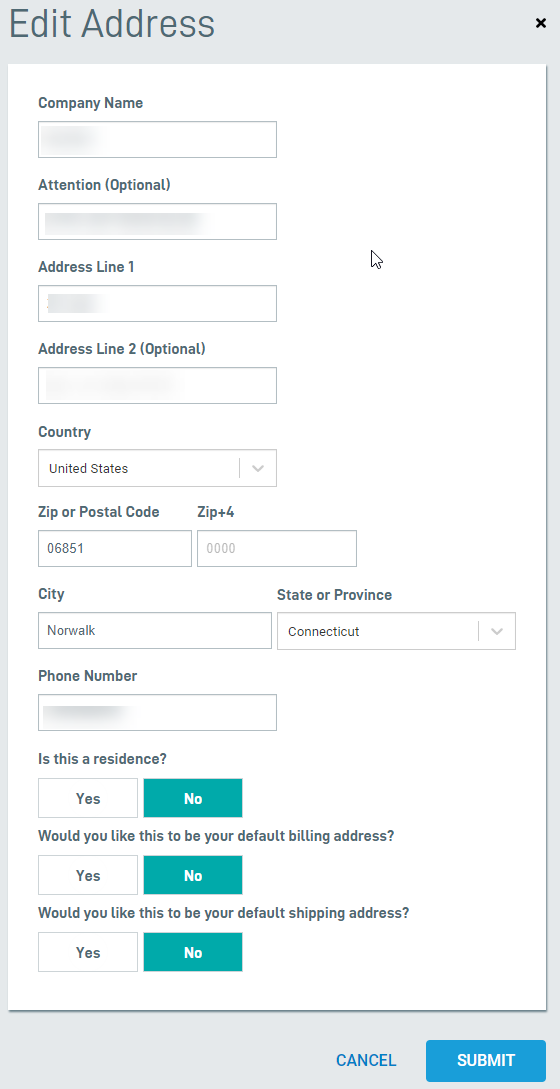How do I add, edit or remove addresses in the Datto Partner Portal?
ENVIRONMENT: Datto Partner Portal
-
In Datto Partner Portal, click the Purchasing & Billing tab, then select Addresses from the drop-down menu.
-
The Address Book page opens and has separate tile for each address you have on file.
-
To add a new address:
-
To remove an address:
-
Click the REMOVE link on the address tile you wish to remove.
-
Verify the address in the warning box is the one you wish to remove.
-
Click REMOVE to remove the address.
-
-
To edit an address:
-
Click the EDIT link on the address tile you wish to change.
-
In the Edit Address dialog box, modify any fields that you wish to change.
-
Click SUBMIT to make the change.
-