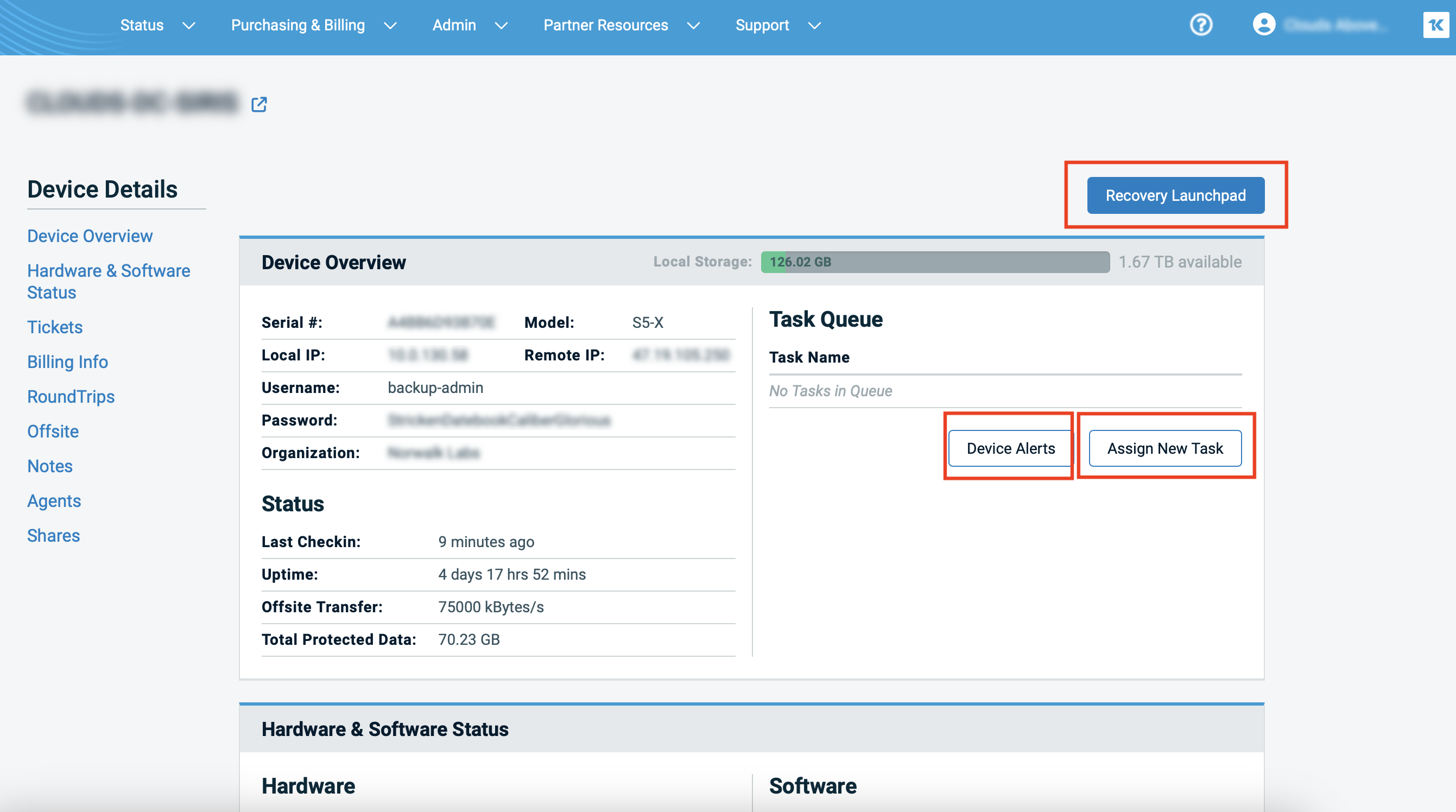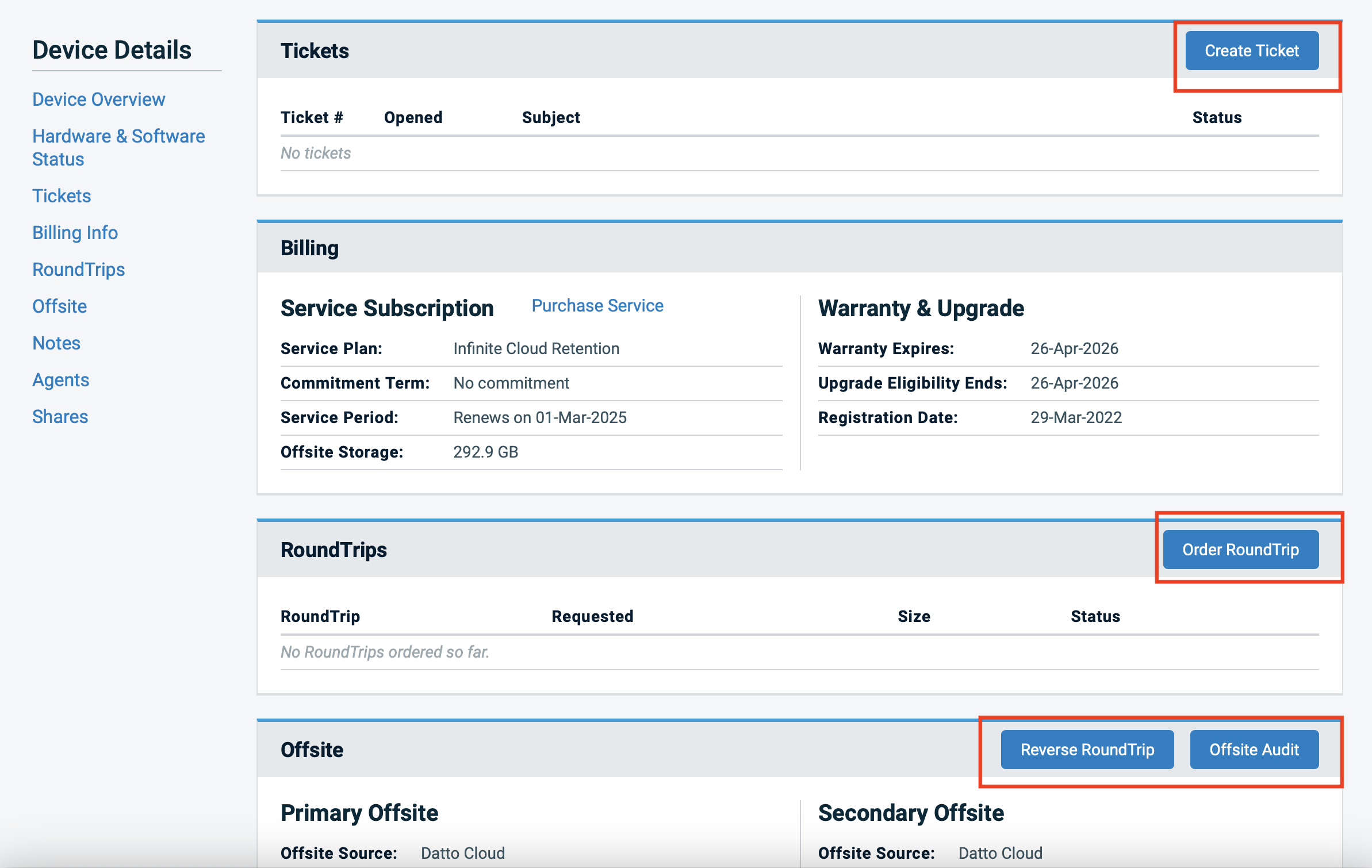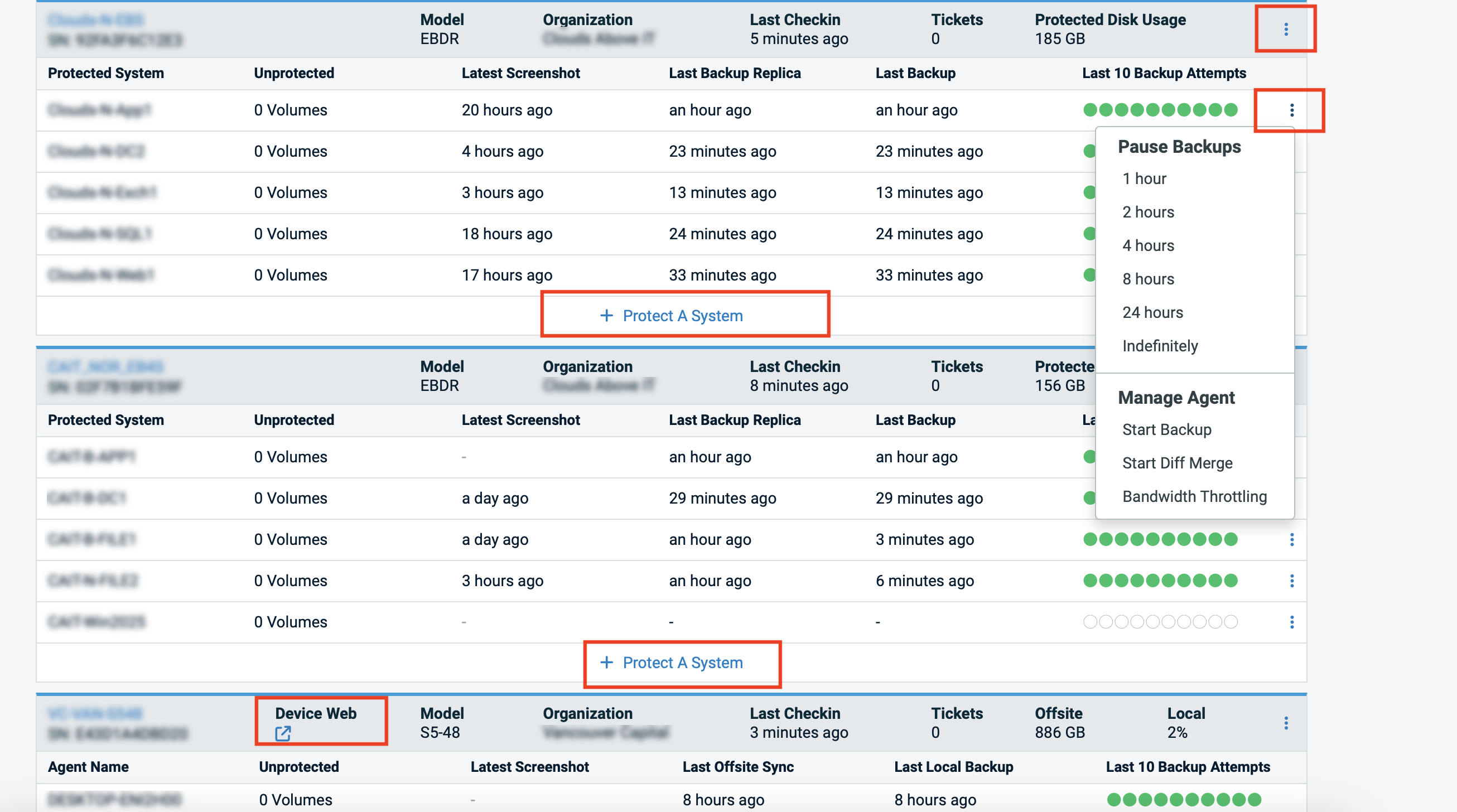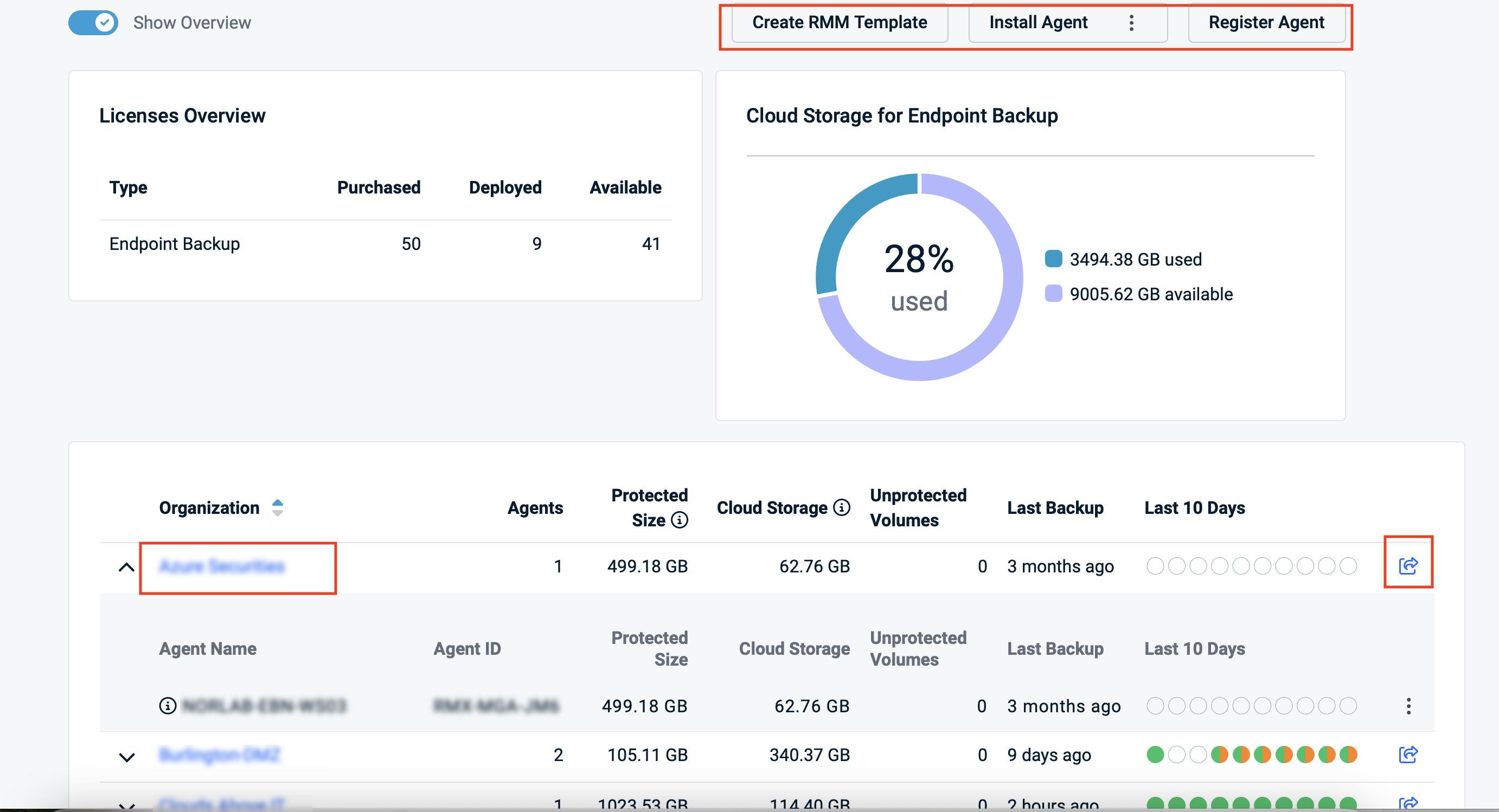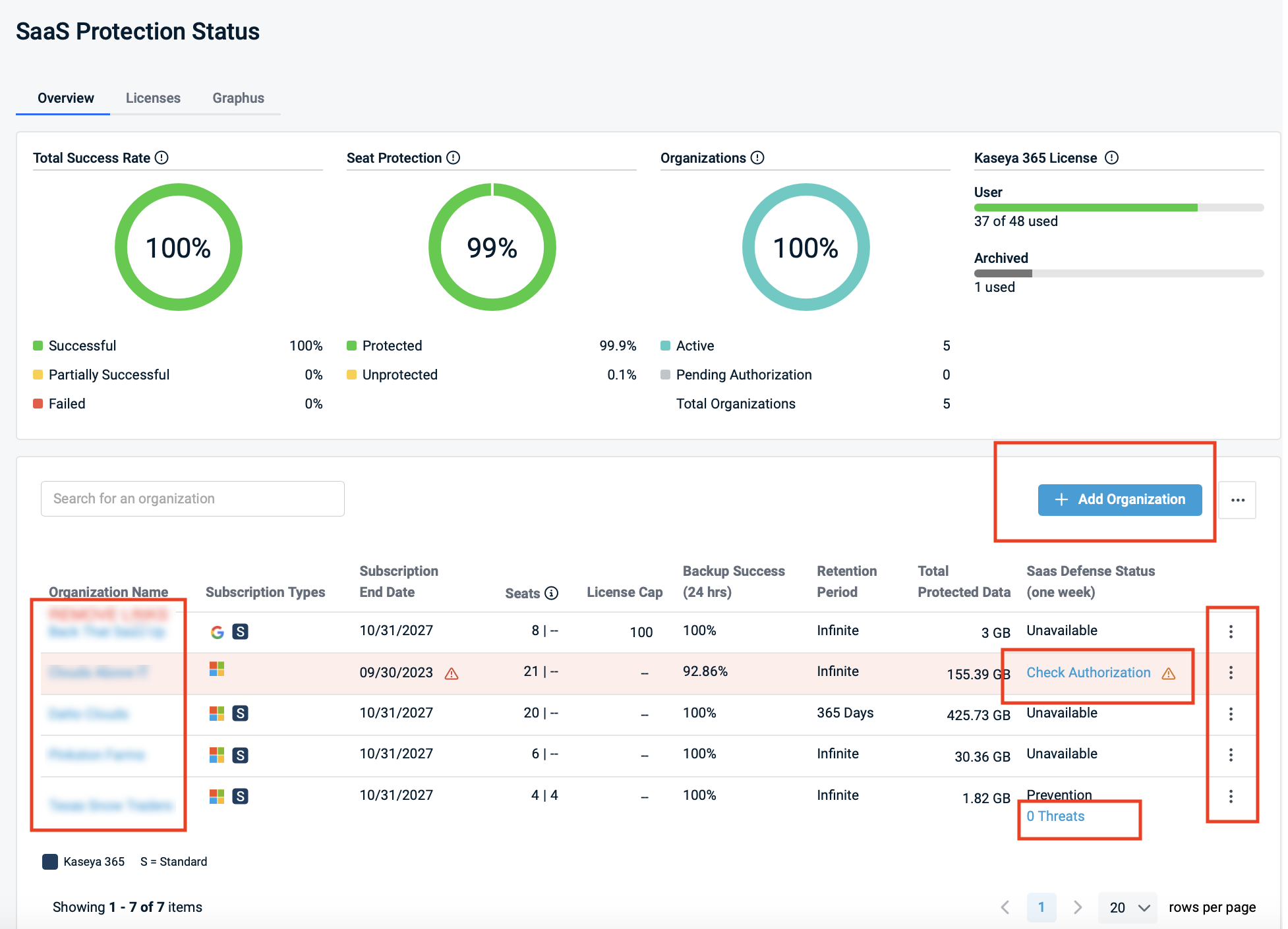Read-Only access
ENVIRONMENT: Datto Partner Portal
The Read-Only access modifier is a security feature that allows users to view content in the Datto Partner Portal while restricting their ability to make changes. This feature maintains existing role-based access control while adding an additional layer of protection against unauthorized modifications.
All modification, creation, and management controls are hidden or disabled for Read-Only users. This includes any "Add", "Create", "Order", "Assign", "Edit", and action menu (three dots) elements, as well as device/system registration and management controls. Only view-only elements remain visible. This modifier:
- Prevents accidental or unauthorized data modifications
- Supports compliance requirements for regulated industries
- Facilitates secure onboarding of new team members
- Provides granular access control
NOTE The Read-Only modifier can only be applied to users with the Tech role. Other roles are not eligible for this access modifier.
Affected portal areas
Users with Read-Only access will have view-only permissions in the following sections:
- BCDR Status
- BCDR Logs & Reports
- Unified Backup Status
- Endpoint Backup Status
- Endpoint Backup for PCs Status
- SaaS Protection Status
- Networking Status
- Networking Reports
- Round Trips
- Admin > Integrations
Setting Read-Only Access
Administrative access (Admin role or primary account holder) is required to manage Read-Only permissions.
Enabling Read-Only Access
-
Log into the Datto Partner Portal as an admin.
-
Select Admin, then Manage Employees from the dropdown menu.
-
Select the three dot menu for the desired account. Then select Edit from the menu.
-
Under Roles and Access and Portal, make sure the role Tech is selected from the dropdown. Right of the menu will be the Read-Only Access toggle.
-
Set the toggle to the on position, it will be blue and show a check mark when on.
-
Select Save Changes at the bottom of the page.
Disabling Read-Only Access
-
Log into the Datto Partner Portal as an admin.
-
Select Admin, then Manage Employees from the dropdown menu.
-
Select the three dot menu for the desired account. Then select Edit from the menu.
-
Under Roles and Access and Portal will be the Select Role menu. Right of the menu will be the Read-Only Access toggle.
-
Set the toggle to the off position, it will be gray when off.
-
Select Save Changes at the bottom of the page.
New employee on-boarding
-
Grant new team members safe access to learn the system.
-
Apply Read-Only access during initial training period.
-
Allow safe exploration of portal features without risk.
-
Transition to full access after completion of training.
Compliance and Auditing
-
Meet regulatory requirements for data access control.
-
Grant Read-Only access to internal audit team members.
-
Enable system review for compliance checks.
-
Maintain system integrity during audit procedures.
External Collaborators
-
Provide limited access to external technical consultants.
-
Enable system review without modification rights.
-
Reduce security risks during short-term engagements.
-
Document access duration and purpose.
API Access Control
-
Read-Only status is enforced at the API level
-
All modification endpoints (POST, PUT, DELETE) return 403 Forbidden response
-
GET requests remain functional for authorized endpoints
-
API tokens inherit Read-Only restrictions from the user account
API Response Modifications
-
Response payloads exclude modification-related fields and links
-
Action URLs are removed from response bodies
When the Read-Only modifier is enabled, the following pages and elements (as marked in red rectangles in the referenced screenshots) are hidden or disabled for the user. This is a non extensive list, other settings or actions may be disabled or hidden as well.
SaaS Protection Status
Add Organization button (hidden)
Organization link (disabled)
Check Authorization link (disabled)
Threats link (disabled)