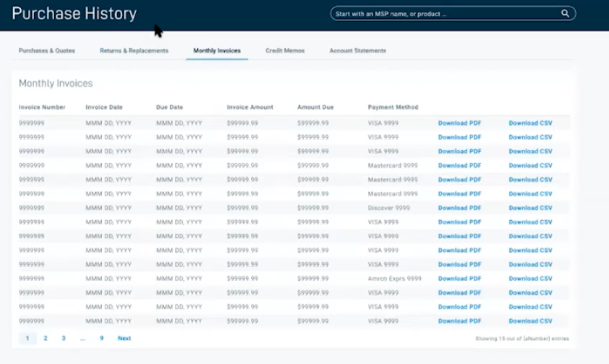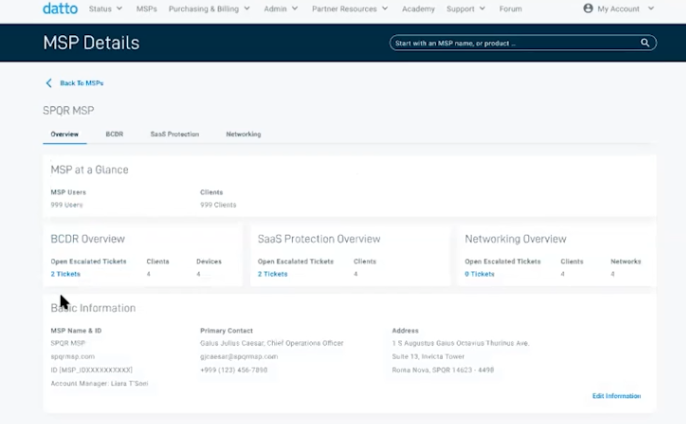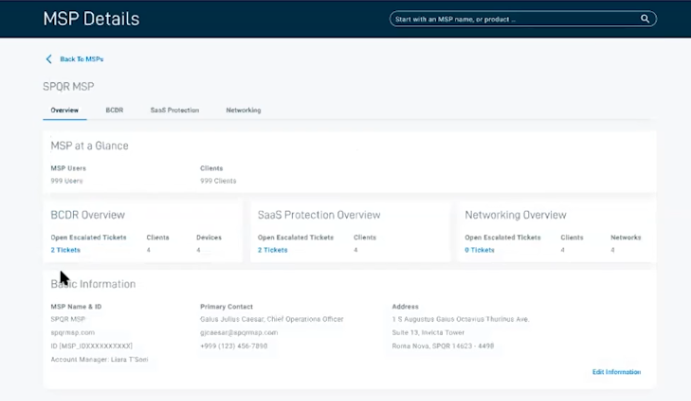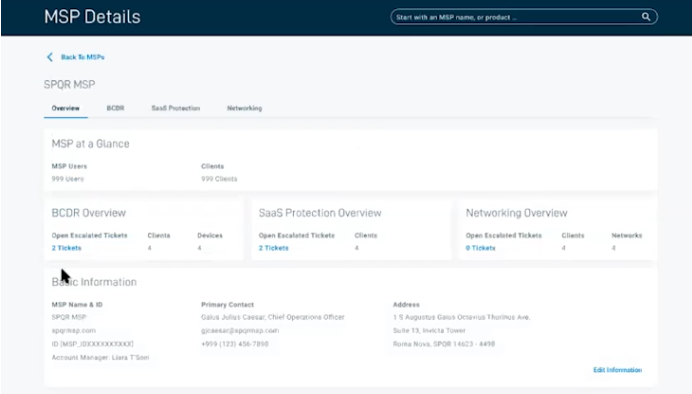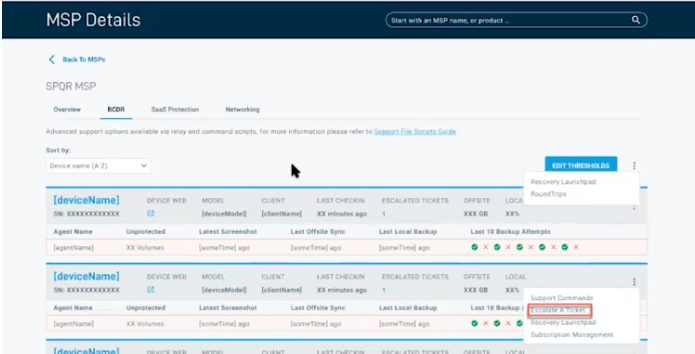Datto Distributors and the Partner Portal
ENVIRONMENT: Datto Partner Portal
This article discusses how Datto Distributors can use the Partner Portal to work with their organization MSPs.
The Datto Partner Portal includes functionality for Datto Distributors to work with their organization MSPs. Distributors can use the MSPs page in the Datto Partner Portal to:
- Monitor their existing MSPs status and billing information
- Provide technical support for Datto products.
- Purchase products on their MSPs' behalf.
How to...
-
In the Datto Partner Portal, click MSPs.Only Datto Distributors will have this option.

-
The system will take you to the MSPs page. Here, you will see an overview of all your organization MSPs, including the company name and the Datto products they currently own.

-
Click an MSP name to view:
-
A list of the MSP's users and organizations.
-
An overview of the MSP's product status.
-
The company's contact information.
-
This process is available for distributors in the EMEA and APAC regions. North American distributors should contact their sales representative to add and remove MSPs.
-
Click the Add New MSP button in the top right-hand corner of the MSPs page.

-
Enter the MSP's pirmary contact information. You can also add an optional unique identifier for this MSP. When finished, click Save. The system will send a welcome email, containing the information necessary to gain access to the Datto Partner Portal, to the address you specified in the contact information.
As a distributor, you can purchase products on behalf of your MSPs through the Partner Portal.
-
In the Datto Partner Portal, click the Purchasing and Billing tab, then select Store from the drop-down menu.
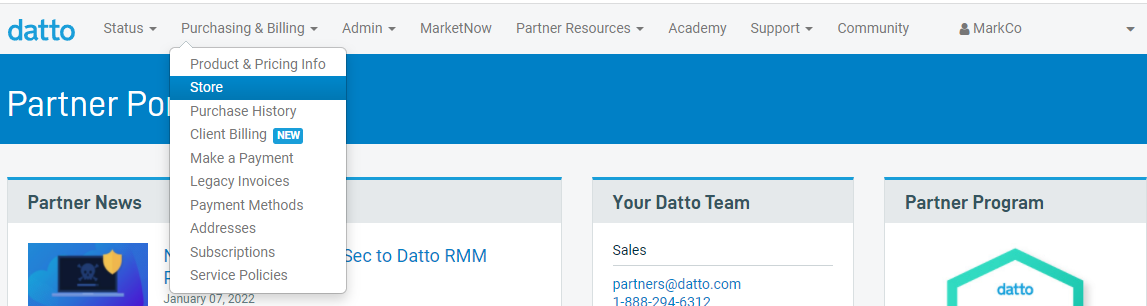
-
Select the product, subscription information, and payment terms. See How do I purchase Datto Unified Continuity (BCDR) products through the Datto Partner Portal? (Unified Continuity) or How do I opt-in to Datto SaaS Protection through the Datto Store? (Datto SaaS Protection) for more information.
-
At checkout, select the MSP for whom you are making this purchase, then enter their payment and shipping information.
When you complete the purchase, the new product information will appear in the MSPs entry on the MSP page.
-
In the Datto Partner Portal, click the Purchasing and Billing tab, then select Store from the drop-down menu.
-
Select Datto SaaS Protection, then fill out the information to complete the purchase flow.
When you complete the purchase, Datto SaaS Protection will appear in the MSP's entry on the MSP page.
Assist MSPs with Datto product issues
You can use Datto's help portal to view knowledge base articles and submit cases to Datto Technical Support.
Datto now provides a summary PDF for each billing period showing billing for all your organization MSPs.
-
In the Datto Partner Portal, click the Purchasing and Billing tab, then select Purchase History from the drop-down menu.
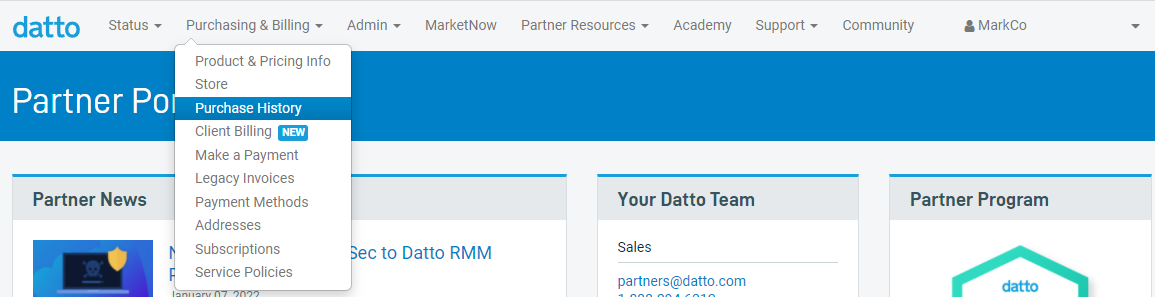
-
The system will show you your detailed purchase history by MSP, including new purchase and prepayments. Click Download CSV for a more detailed CSV file showing information for each line item during the billing period.