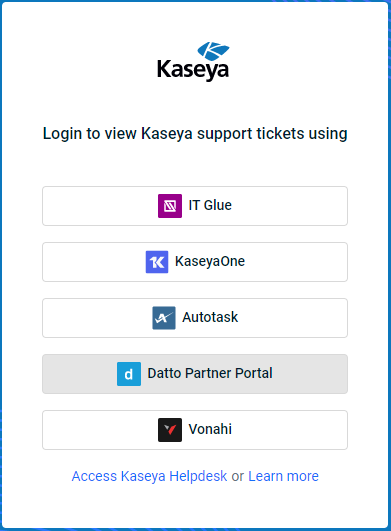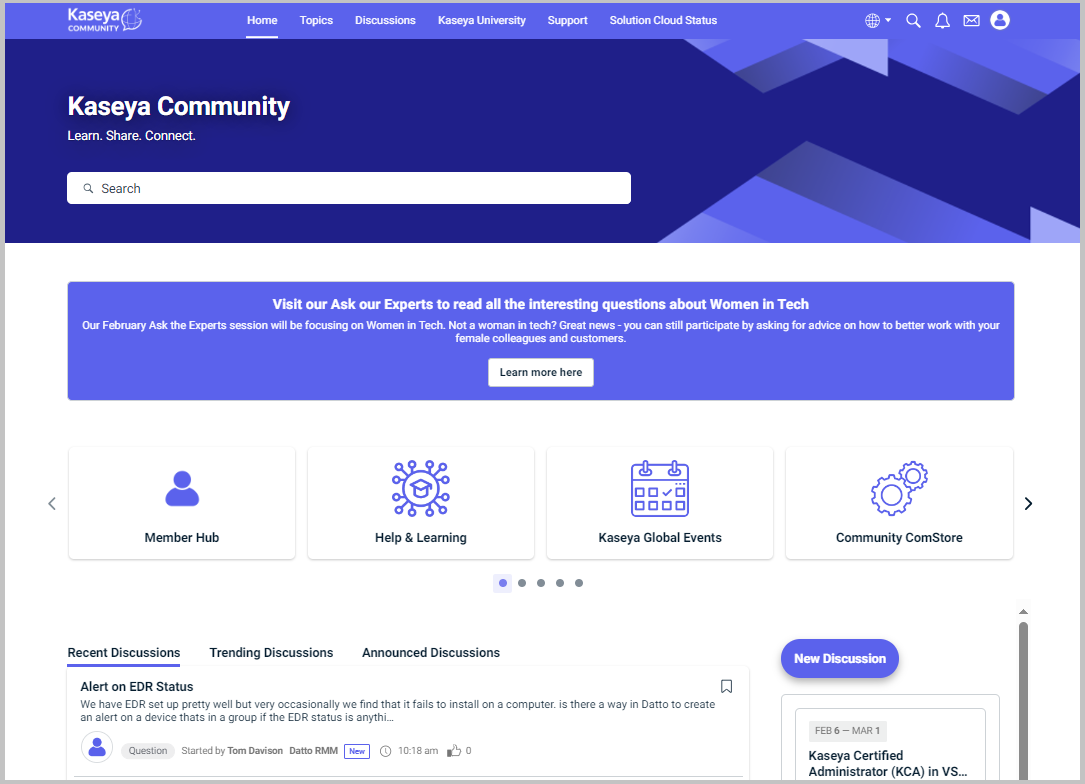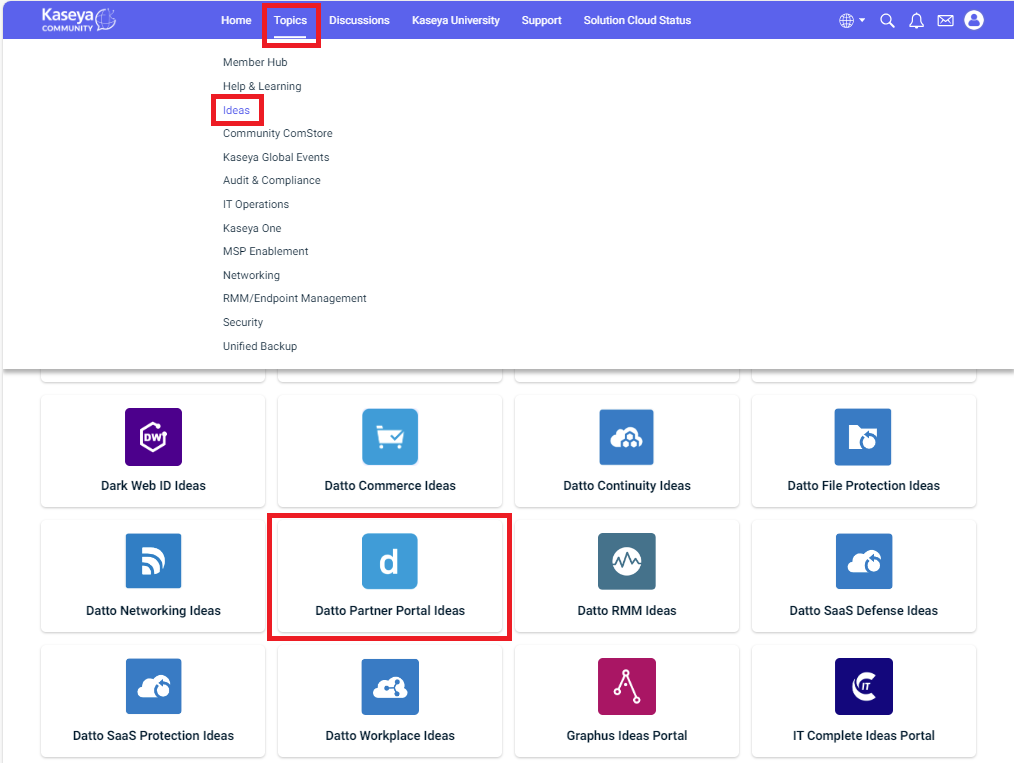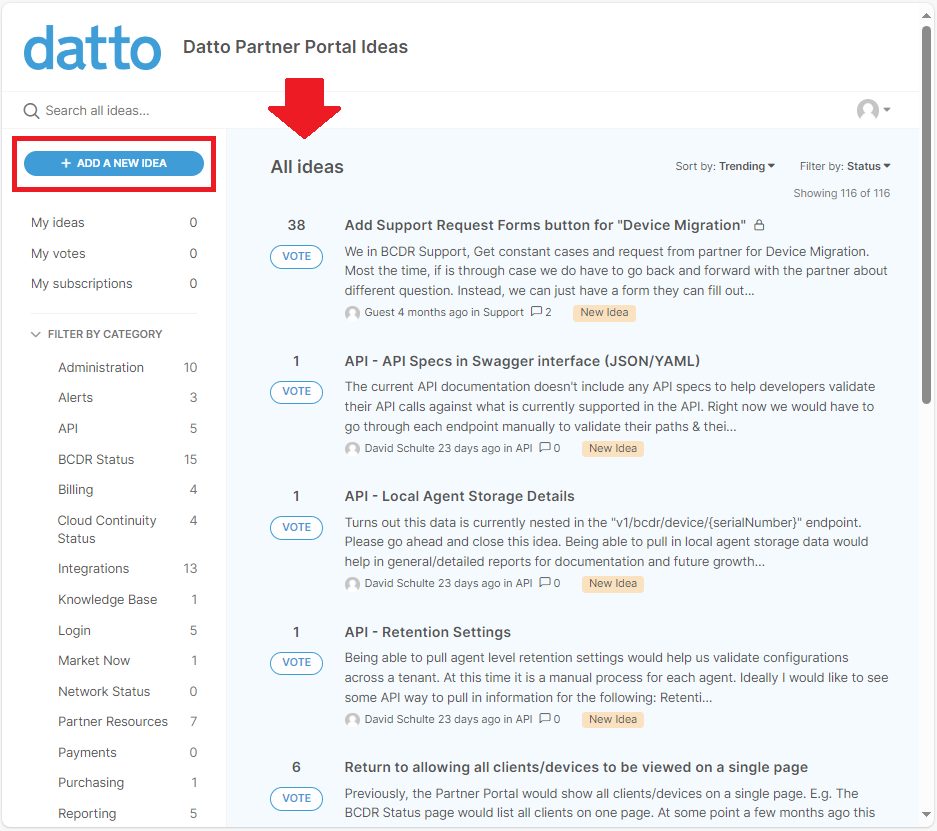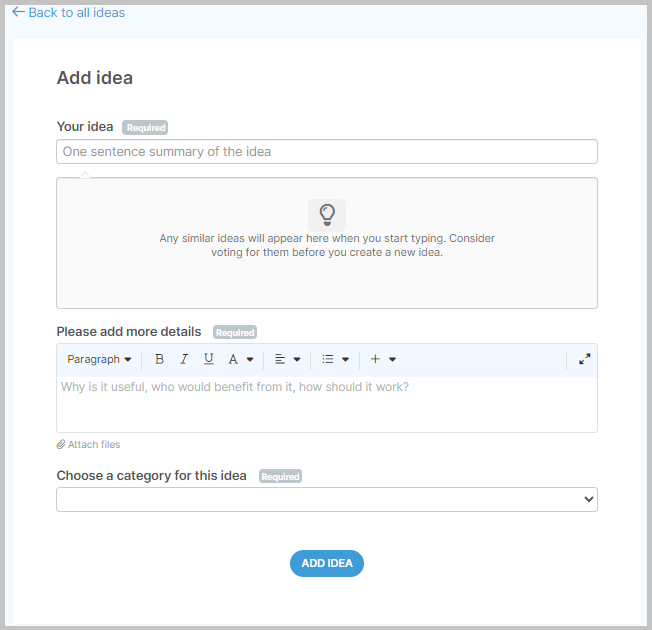Support for Datto Partner Portal
ENVIRONMENT: Datto Partner Portal
Access round-the-clock support, get in on the community conversation, or share ideas for new Datto Partner Portal features:
-
Kaseya Helpdesk. Access and search our extensive knowledge base, chat with a friendly support engineer or open a support request.
-
Kaseya Community. Take advantage of the expertise of other users and participate in the Kaseya Community!
-
Datto Partner Portal Ideas Forum. Access and share Datto Partner Portal ideas for new features.
To receive support, you must provide your Kaseya or Partner Portal credentials or Autotask credentials.
How to...
-
Go to Kaseya Helpdesk: https://helpdesk.kaseya.com/hc/en-gb.
-
Click View All Modules.
-
In the list of modules, locate and click Datto Partner Portal.
-
Click Ticket.
-
In the support request form, fill in the fields with all necessary information.
-
Add an attachment, if necessary. You can also add attachments after the ticket is created.
-
Click Submit.
-
Go to Kaseya Helpdesk: https://helpdesk.kaseya.com/hc/en-gb.
-
Click View All Modules.
-
In the list of modules, locate and click Datto Partner Portal.
-
Click Chat to chat directly with one of our support engineers and get your questions answered.
-
Click Ticket to submit a new request to our team. Refer to Create a new support ticket.
-
Click Call to speak directly with one of our support engineers and get your questions answered.
If you are logged in to the Partner Portal, you have two options to choose from:
-
Click Support > Help Center and you will automatically be brought to Kaseya Helpdesk.
-
Click Support > Support Ticket and you will automatically be brought to the Kaseya Helpdesk Support Dashboard where you can review your support tickets or open a new request (ticket). Refer to Create a new support ticket.
-
Go to the Kaseya Helpdesk login page: https://one.kaseya.com/helpdesk.
-
Click on Datto Partner Portal and you will be redirected to the portal page to authenticate.
-
Enter the login credentials for your datto account:
-
Enter your email and click Continue.
-
Enter your password and click Continue.
Enter your authentication details; for example, the code from your authentication app and click Verify.
Upon successful authentication, the Kaseya Helpdesk opens showing your datto support tickets.
-
-
Click on a support ticket's ID or Subject hyperlink to open the ticket.
-
When the ticket status is Open or Pending Your Action, you can add comments or files to the ticket.
-
Go to the Kaseya Community login page: https://community.kaseya.com.
-
Click Datto Partner Portal and you will be redirected to the datto login page to authenticate.
-
Enter the login credentials for your datto account:
-
Enter your email and click Continue.
-
Enter your password and click Continue.
-
Enter your authentication details; for example, the code from your authentication app and click Verify.
Upon successful authentication, the Kaseya Community portal (Home page) opens.
-
-
Navigate to Topics > Ideas, and then click the Datto Partner Portal Ideas tile.
-
Review all ideas on the page that opens.
-
Click Add a New Idea and fill in the form to submit a new feature request.
Your new feature request will appear on the Datto Partner Portal Ideas page.
You can check Datto's service status information on the publicly available Status Page. This site provides current system status for each product, incident alert information, and details on upcoming releases and maintenance releases. You have the option to subscribe to proactive email updates.