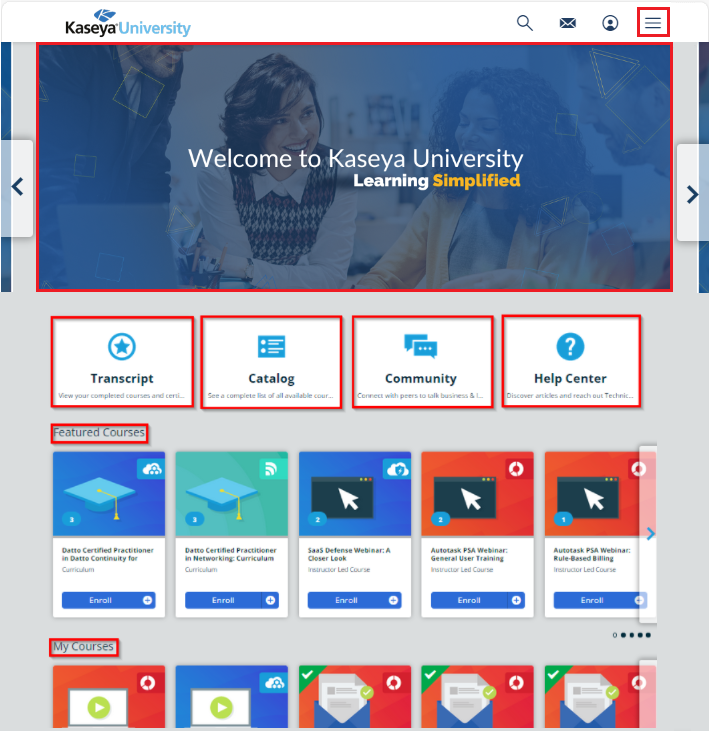Getting started with Kaseya University
ENVIRONMENT: KaseyaOne, Kaseya University
This article outlines best practices for accessing and using Kaseya University. Kaseya University is available to all Kaseya partners and organizations.
Kaseya University is an interactive learning platform that serves as the central location for all Kaseya product training; including product webinars (both live and recorded), technical certifications, and instructional videos. Each topic has been crafted by collaborating with various teams across Kaseya to ensure the information is both accurate and informative to our users’ experience.
Access Kaseya University
Accessing Kaseya University requires a KaseyaOne log in. If you are a new employee or if your employee username or email has changed, you must perform a first-time log in to Kaseya University in order to activate your Kaseya University account. If you have accessed Kaseya University before, you can use the same steps in the following procedures to access it.
Access Kaseya University through KaseyaOne
-
Log into KaseyaOne (https://one.kaseya.com/login) with your username and password.
NOTE If you do not have a KaseyaOne account, please contact your company's Master user and refer to Manage KaseyaOne users. If your company does not have an active KaseyaOne account, please contact your account manager.
-
In KaseyaOne, click Kaseya University in the left navigation menu.
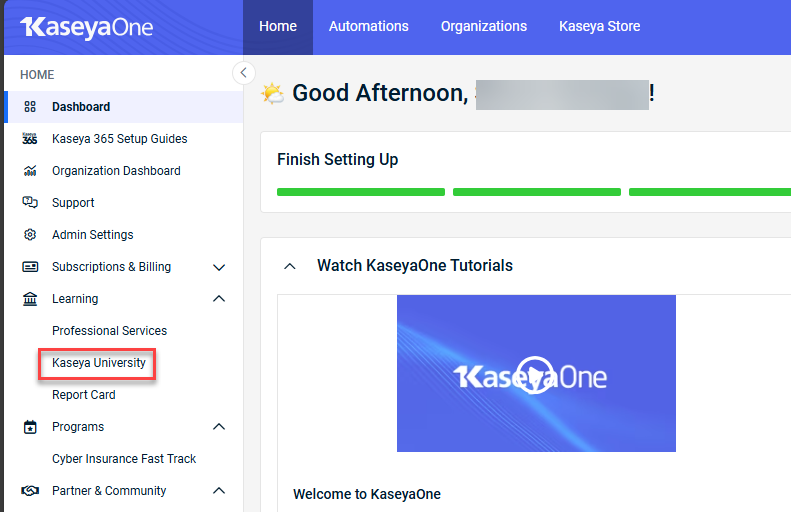
Navigate Kaseya University
When you initially access Kaseya University, you will automatically be enrolled in a Welcome to Kaseya University! course. This course is designed to provide you with everything you need to know to successfully use Kaseya University for all your learning needs. This course will instruct you on how to navigate Kaseya University and search for content. This course is not required but highly recommended for new users.
The key areas on the Kaseya University homepage are:
-
Menu. Navigate to various pages within Kaseya University easily from any page.
-
Carousel. An ever-changing banner of new and interesting courses and learning paths.
-
Catalog. View all of your previously completed courses and certifications.
-
Community. Connect with your peers to talk business, product, & learn from experts.
-
Help Center. Discover Kaseya University and product-specific articles, as well as reach out to our Technical Support team
-
My Courses. Access all of your enrolled courses.
Kaseya University offers a variety of different course types. Here are a few of the common courses you will see:
-
Online Course. These courses cover a wide variety of topics and methods. They can be anything from interactive eLearning to a webinar recorded.
-
Curriculum. These bundles of courses provide the best learning path for a specific topic. This could cover anything from deploying your Datto product to quick tips on how best to maintain it.
-
Instructor Led Course. Commonly referred to as certification classes, these live sessions allow you to interact directly with an instructor and can cover a specific topic and product. All classes are hosted via Zoom.
Course enrollment and ecommerce purchasing
Course enrollment methods vary depending on the course type, as some courses are free while others require payment through our ecommerce platform.
For a complete walk-through of the purchase and enrollment process, please refer to our instructional video on Kaseya University Enrollment.
Video Link: eCommerce-KU demo
You can gain access to courses through three primary methods:
-
Direct Sign-up (Free Courses)
When you find a free course you wish to take, simply click Enroll. All free courses are self-enrollment, meaning you cannot be enrolled into the course by another user or admin. The course will be instantly added to your My Courses section in Kaseya University. -
Enrollment Key
You may receive an enrollment key through means other than a direct purchase, such as from our Professional Services onboarding team or through special promotional offers. To activate a course using a key you have been provided:-
Key Activation Process: Navigate to the designated Enrollment Key Activation area within Kaseya University, enter your key, and the course will be added to your My Courses section.
-
-
E-commerce Purchase (Paid Courses)
For courses requiring payment, click Enroll to be directed to the e-commerce platform and checkout process. When purchasing a course, you will have the choice between two enrollment options:
-
Direct Enrollment: The course is immediately enrolled to your account upon purchase completion.
-
Purchasing a Key: You will be issued a unique Enrollment Key (or multiple keys for bulk purchases) that can be used later or given to another individual to enroll themselves.
NOTE For Instructor-Led Courses, you must enroll in the course and select a specific session date and session time from the available options. If you do not select a session, you will not be sent the certification class information from Zoom.
Certifications
Kaseya University Certifications are designed to increase the value of you and your team, as well as validate broader and deeper skills in content-specific areas to maintain your company's relevance in a growing industry. This will enable you to improve your onboarding efficiency and increase marketability by attracting new customers to your business and setting yourself apart from the competition. Refer to Kaseya University Certifications.
FAQs - Kaseya University
Yes. There is no additional fee required to access Kaseya University. You only need to have access to KaseyaOne to log into Kaseya University.
As long as a user has access to KaseyaOne, they can access Kaseya University. If you are a PSA or RMM user looking to access Kaseya University but do not have access to KaseyaOne, please reach out to your Account Manager to request the enrollment email.
Kaseya University gets all information from KaseyaOne. To change your name in Kaseya University, please work internally to get that information updated.
Yes. We can move your entire course history (including certifications) from your former MSP to your new MSP. Before we can do this, you must first access Kaseya University under your new MSP by following the steps shown in Access Kaseya University. After you complete these steps, simply email us at university@kaseya.com with both your old and new email addresses for us to complete this process.
Several of our courses have clickable items with additional information. If you do not view 100% of the course content, it will not register as complete. Watch for courses that include slides stating Click on each to learn more or Click on each to review the registration steps. After all the course content has been reviewed, click Close (the X icon) to complete the course.
Additionally, certain ad-blocking browser extensions can prevent the course content from correctly registering completions. Users should allow Kaseya University’s URL within this browser extension to ensure the content is not blocked by their add-ons.
Not directly. All courses in Kaseya University are self-enrollment to allow our users the flexibility to learn at their own pace. Through the ecommerce system, you can choose a course yourself, pay for it, and then utilize the enrollment key option to gain access. Users with a Master role within KaseyaOne can track the progress of their employees.