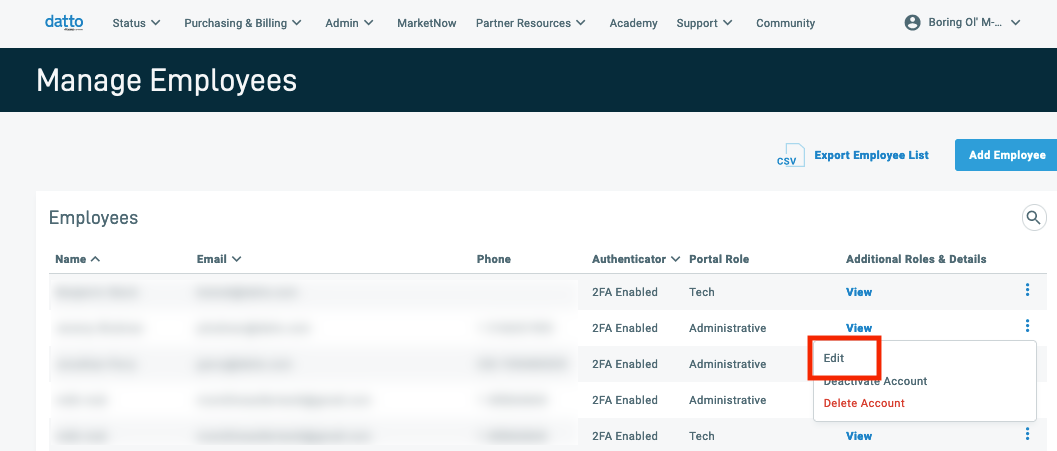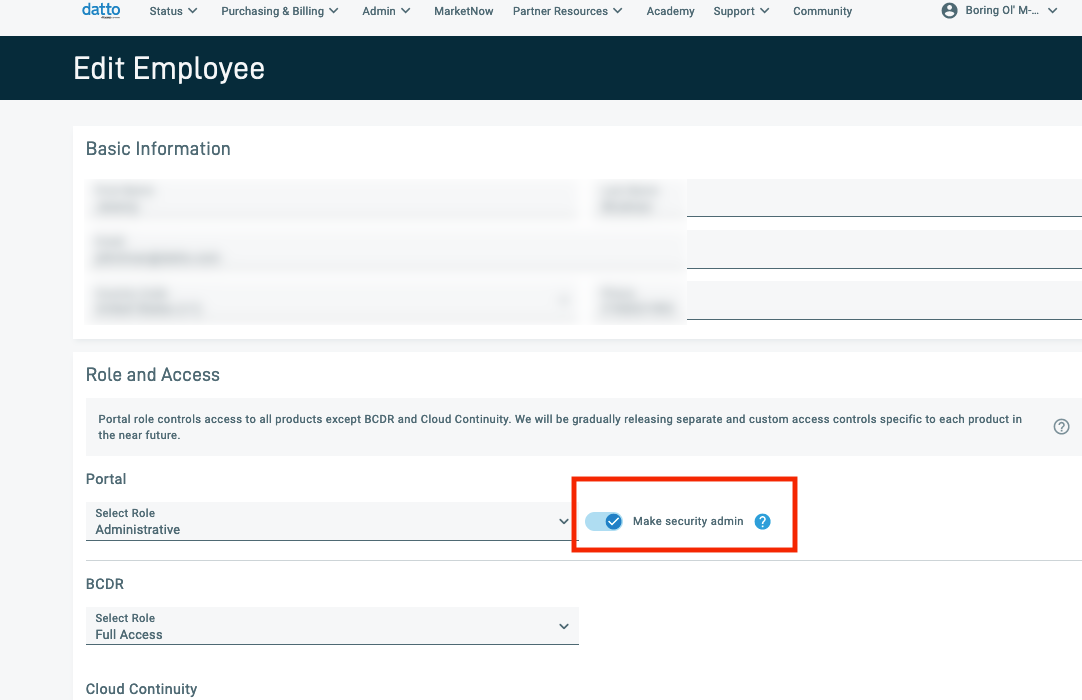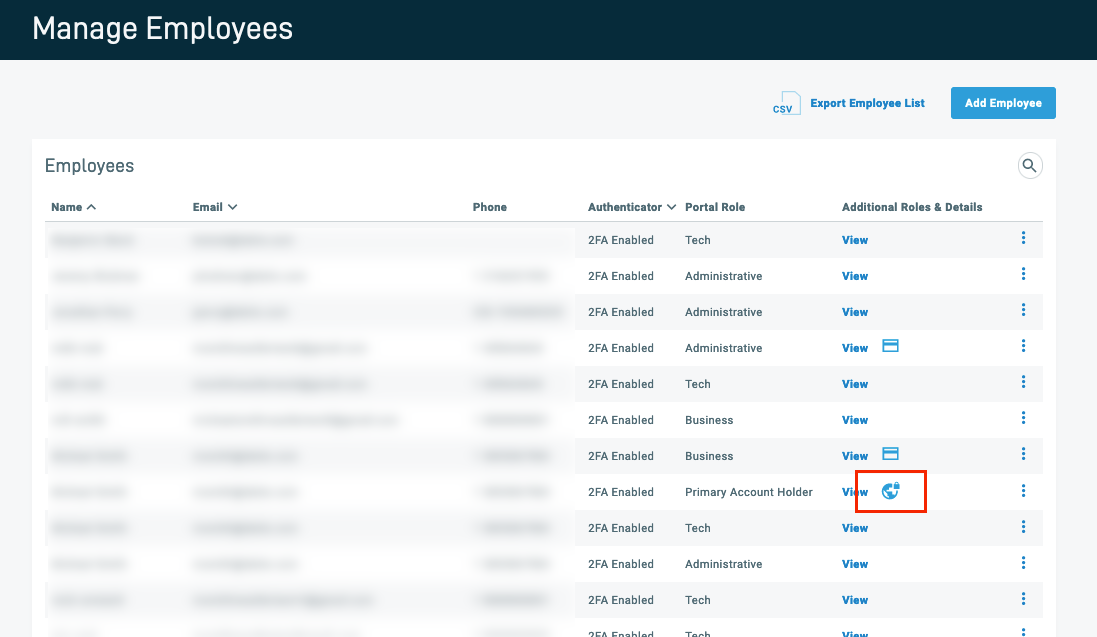Assign a Security Admin
ENVIRONMENT: Datto Partner Portal
This article describes the new Security Admin employee role in the Datto Partner Portal. The Security Admin role lets you grant employees the right to manage security settings for your company's account.
FAQs
For account with no Security Admins, any primary account user or admin can assign the role. Once assigned, only the designated Security Admin can assign the Security Admin role.
There is no limit to the number of Security Admins that you can assign per company.
IMPORTANT It is strongly advised to set two or more Security Admins for the account/company in case one is unavailable or leaves the company. This allows partners to have redundancy in how they manage their accounts and users.
The Security Admin role gives an employee all the permissions of the Admin role, as well as the ability to access the Security Settings page. Security Admins are the only employees who can access that page.
Only another Security Admin can change an existing Security Admin's assigned permissions.
How to...
-
In the Datto Partner Portal, navigate to Admin > Manage Employees.
-
Click Add Employee if adding a new employee as a Security Admin. If assigning the role to an existing employee, click More (the vertical three-dot icon) next to the employee line item and then click Edit.
-
In the Role and Access section, select the Administrative role from the drop-down list under Portal, then select the Make security admin toggle switch.
On the Partner Portal's Manage Employees page, Security Admins are easily identified by a globe and lock icon in the Employees list.