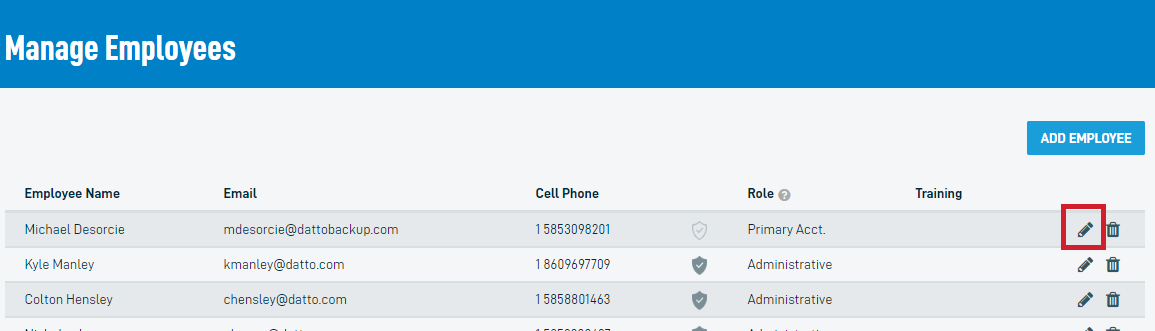Send one-time password so employees can reconfigure their MFA
ENVIRONMENT: Datto Partner Portal
This procedure describes how to reset multifactor authentication (MFA) on employee accounts. To reset your organization's MFA, refer to Reset MFA for Organization Users.
Datto Partner Portal Security Admins can reset employee's MFA if they get locked out of their original authentication method. They do this by sending a one-time passcode that employee and organization account users can use to log in and reset their credentials.
NOTE This task requires a Security Admin role - refer to Assign a Security Admin for your company.
-
In the Datto Partner Portal, navigate to Admin > Manage Employees.
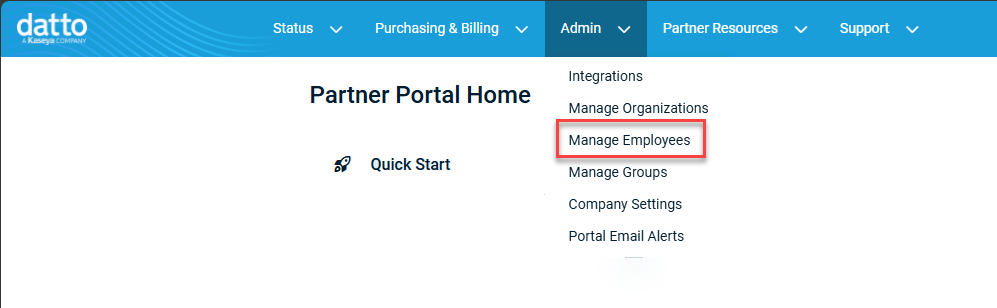
-
Click Edit (the pencil icon) next to the employee to open the Edit Employee dialog box.
-
Click the Email TOTP to... link at the bottom of the dialog box to send the employee a one-time passcode that they can use to log in. After logging in with the passcode, the system will prompt the employee to reset their login credentials. The system will also prompt them to reconfigure their MFA prior to logging in, to protect the security of the account.
A success message will be returned if the message is successfully sent.
If you cannot resolve an employee or organization user's login issue, have a Security Admin from your company contact Datto Technical Support for further assistance.