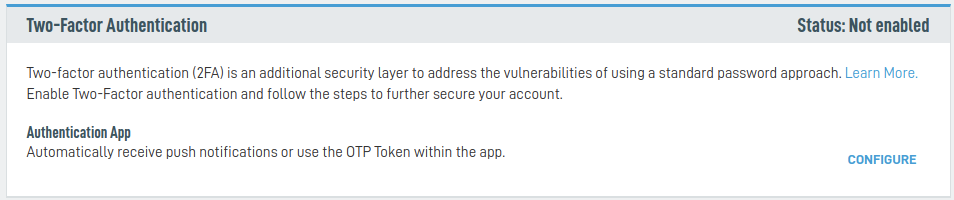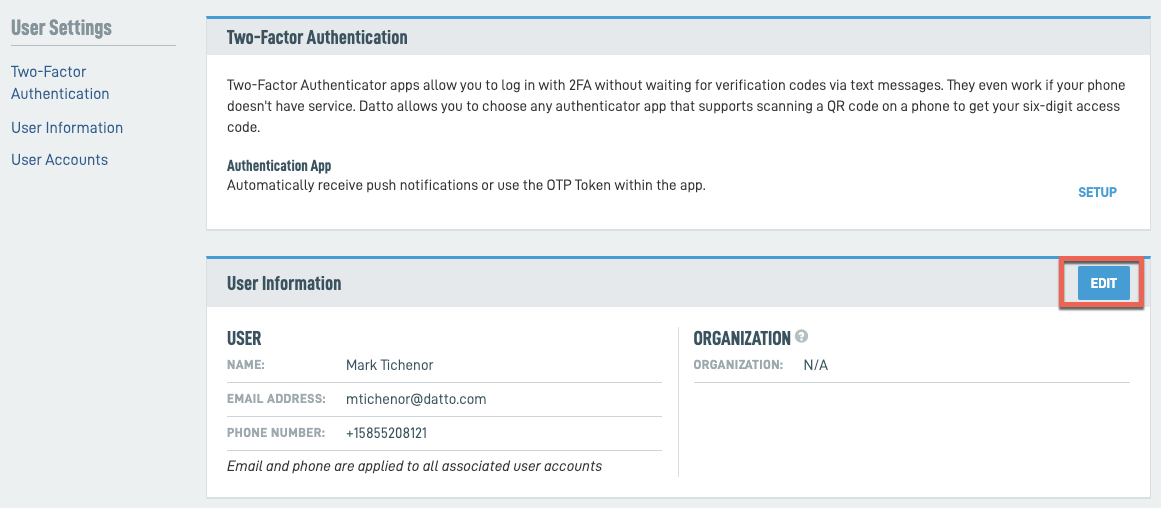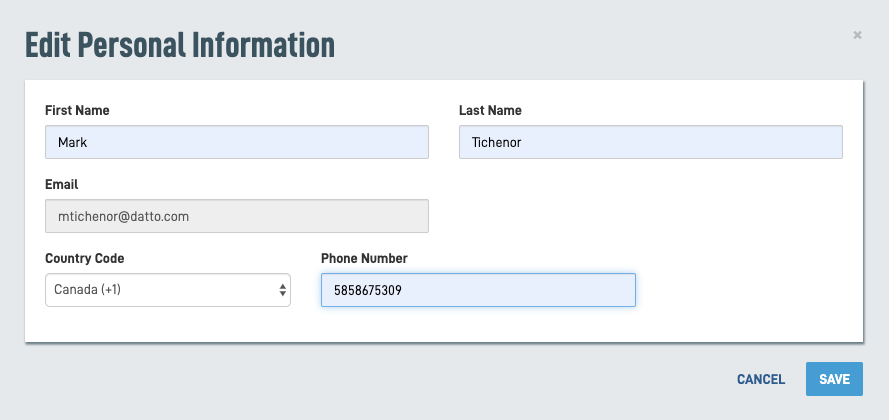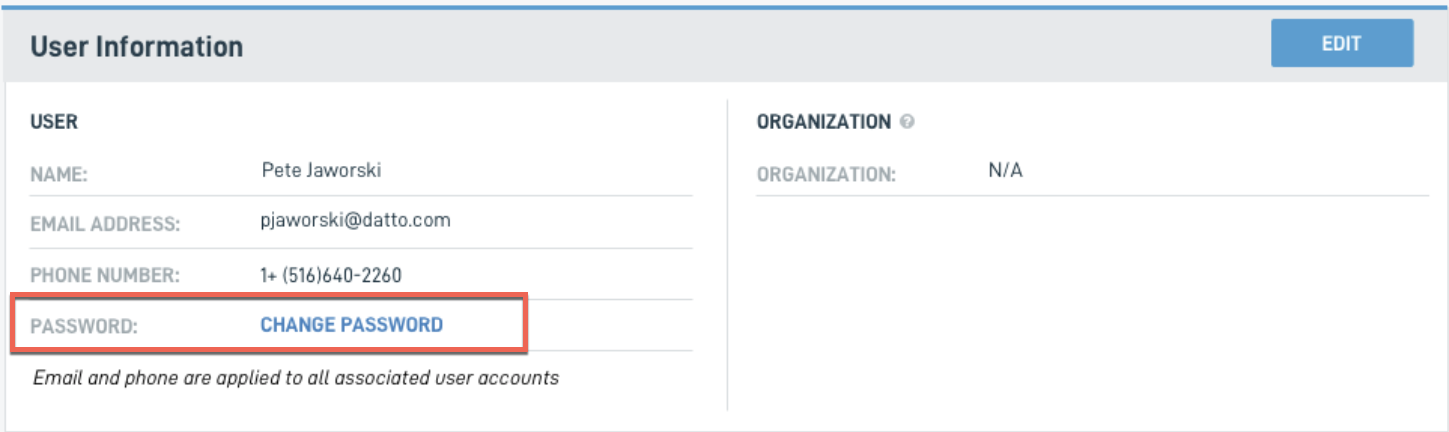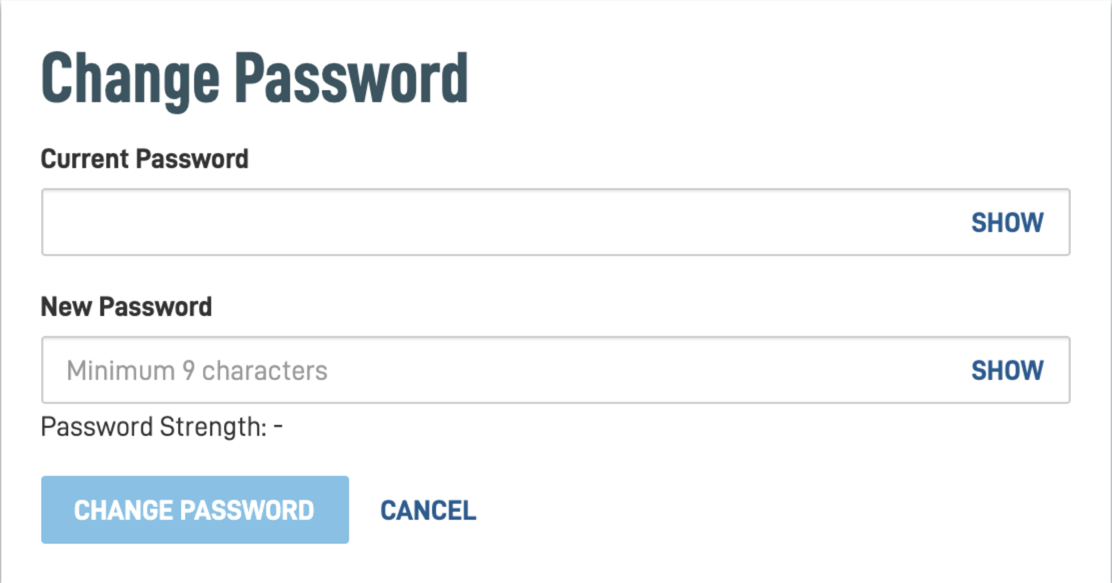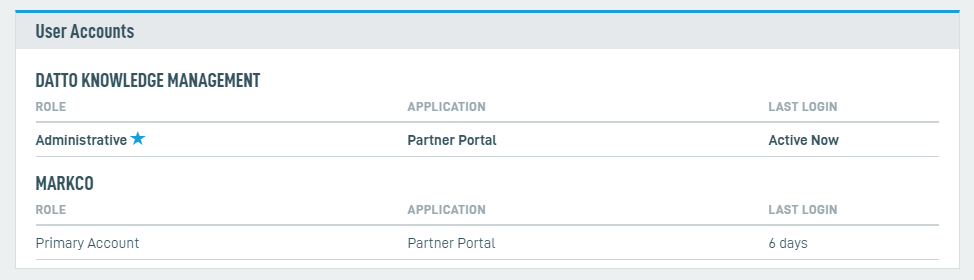User settings
ENVIRONMENT: Datto Partner Portal
This article describes the User Settings page in the Datto Partner Portal. From this page, you can do the following:
- Set up the Multifactor Authentication (mfa) app.
- Change your personal information including your name, email and phone number.
- View all user accounts to which you have access - an asterisk (*) indicates the account to which you are currently logged in.
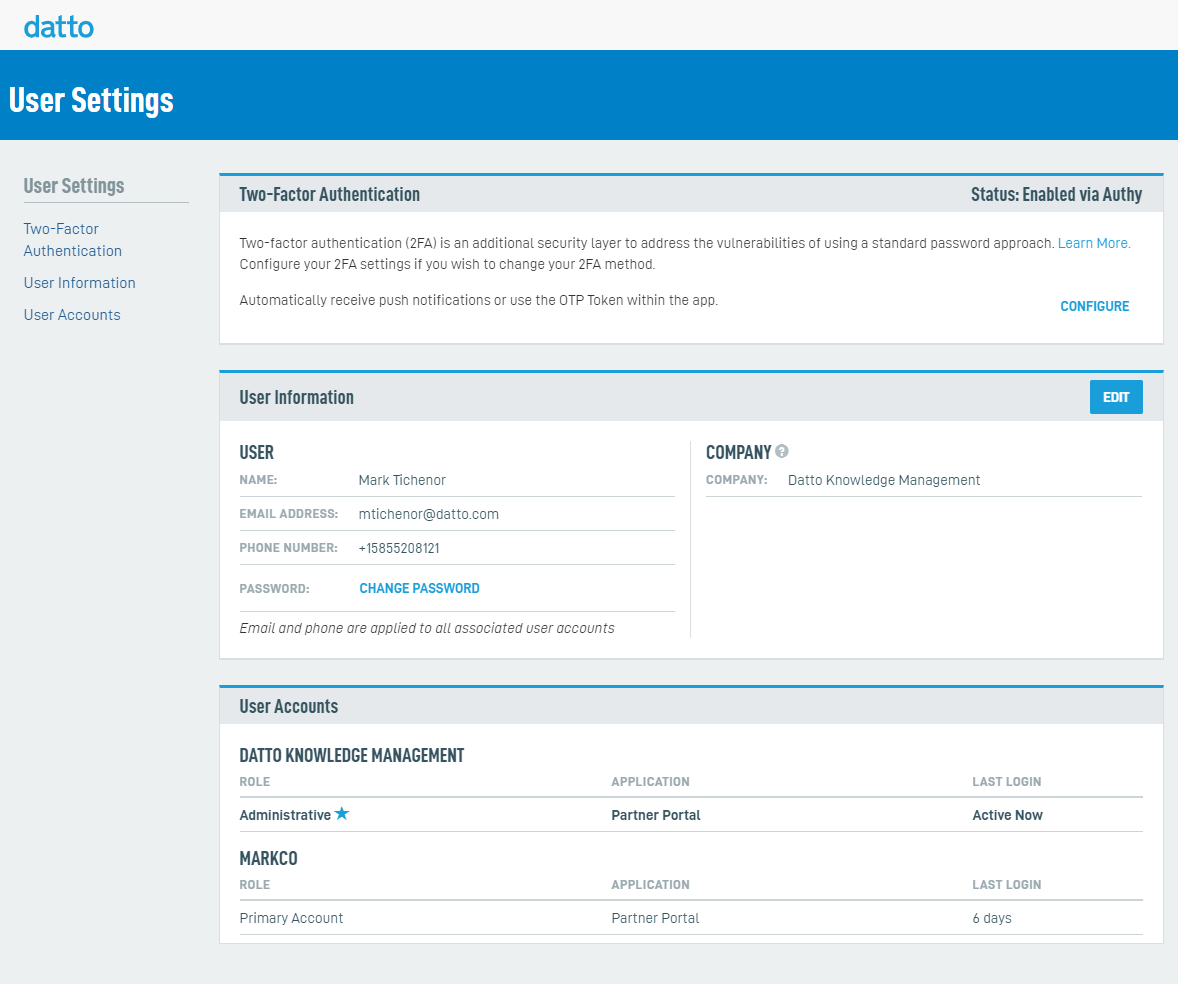
Figure 1: The User Settings page
Refer to How do I set up an external authenticator app for Datto Partner Portal? for more information.
How to...
-
In the Multifactor Authentication secion, click CONFIGURE.
-
In the Multifactor Authentication dialog box, click Configure.
Third Party Authenticator App: Lets you authenticate with the app of your choice
-
Select your preferred authentication method, then click the Enable mfa button.
mfa setup via a third-party authenticator app
-
When you set up an external authenticator app for use with the Datto Partner Portal, the system will ask you to scan a QR code with your mobile device as part of the setup process. To reproduce this QR code, click the View QR code button in the Multifactor Authentication section on the User Settings page.
The My Accounts section shows you an overview of all Partner Portal accounts for the logged-in user, including:
- The account's role.
- The application the account uses.
- The last login for the account.