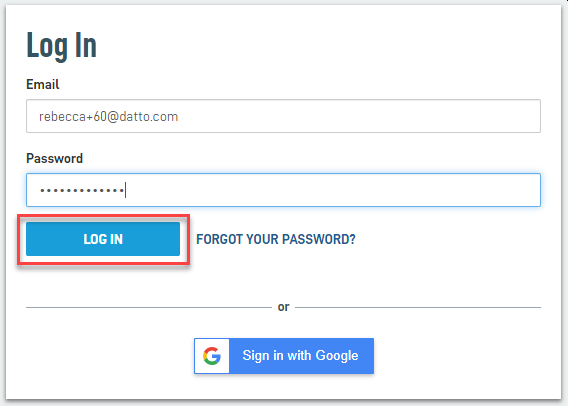Get started with multifactor authentication
ENVIRONMENT: Datto Partner Portal, Backupify/Datto SaaS Protection, Datto RMM, Datto Workplace and File Protection.
This article explains how to set up multifactor authentication (MFA) for Datto SaaS Protection, Datto Partner Portal, Datto RMM, and Backupify Direct users.
NOTE Beginning June 22nd 2020, MFA will be a part of the login process for all affected users.
You must set up MFA with your application to access your account. If you haven't already done so, the Partner Portal or the Backupify login page will prompt you to enable multifactor authentication at your next login.
Sharing an account is an insecure practice, and is impractical with MFA, since the system will only dial one phone number for authentication. Make sure each user has an individual login account.
Conventional password protection offers a single layer of security. Passwords are vulnerable to divulgence through human error and defeat through increasingly sophisticated forms of automated attack.
Multifactor authentication provides additional security. After entering your password, the authentication software contacts you via trusted means, such as your mobile phone number, and requests additional verification. This extra protection dramatically reduces the success rate for malicious access attempts.
1. Navigate to your Partner Portal or Backupify login page, enter your account credentials, then click the LOG IN button.
- For Datto partners, including SaaS Protection users, navigate to the Partner Portal login page.
- For Backupify Direct users, navigate to the Backupify login page.
2. Click Third Party Authenticator App, then click the Enable mfa button.
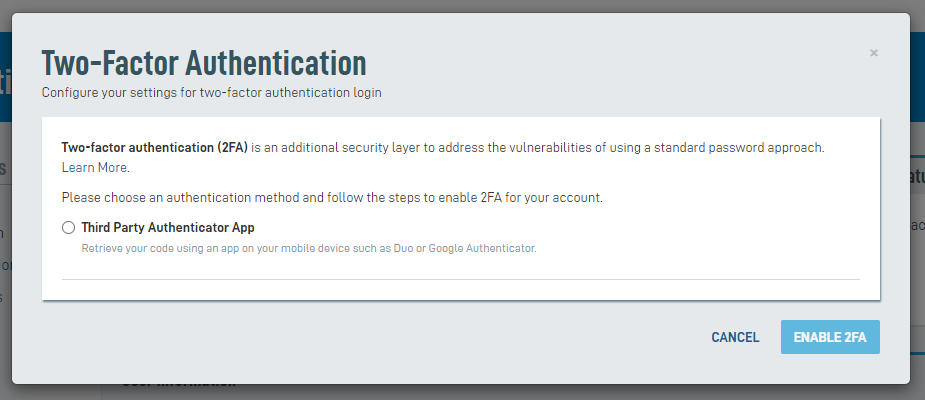
Figure 2: The select Authentication Method prompt
3. Open your authenticator app and scan the QR code to complete the setup.
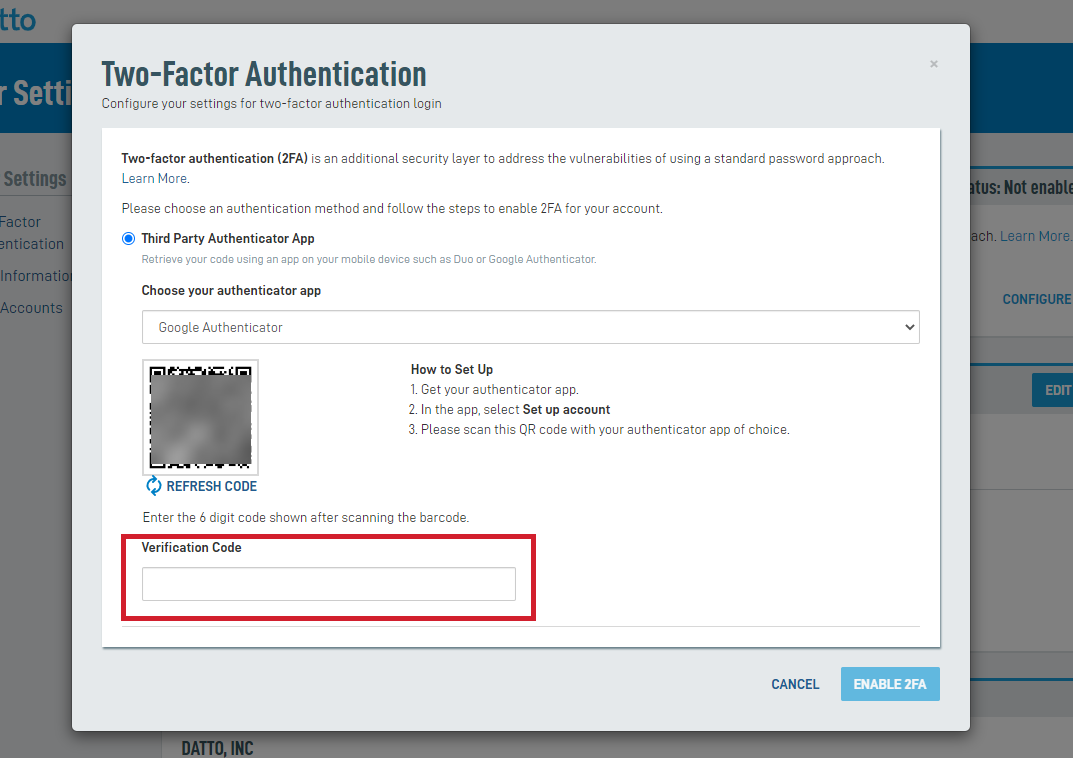
Figure 3: Setup via third-party authenticator app
For additional information, see Set up an external authenticator app for the Datto Partner Portal
Datto supports Duo as its native multifactor authentication app. See Setting up Multifactor Authentication (mfa) with Duofor more information.
You can change employee names or phone numbers used for mfa with partner accounts from the Partner Portal user settings page.
If you log in from an IP address that your Partner Portal admin has allow-listed as a trusted network, you will only receive the authentication prompt every three weeks instead of being prompted on each login. See Datto Partner Portal: Security settings for more information on allow-listing networks.
NOTE Trusted network allow-listing is unavailable for accounts belonging to end-user organizations of Datto partners; these accounts must authenticate on every login.
Refer to the following for more information: